Your cart is currently empty!
Google Ads for Beginners: A Comprehensive Guide
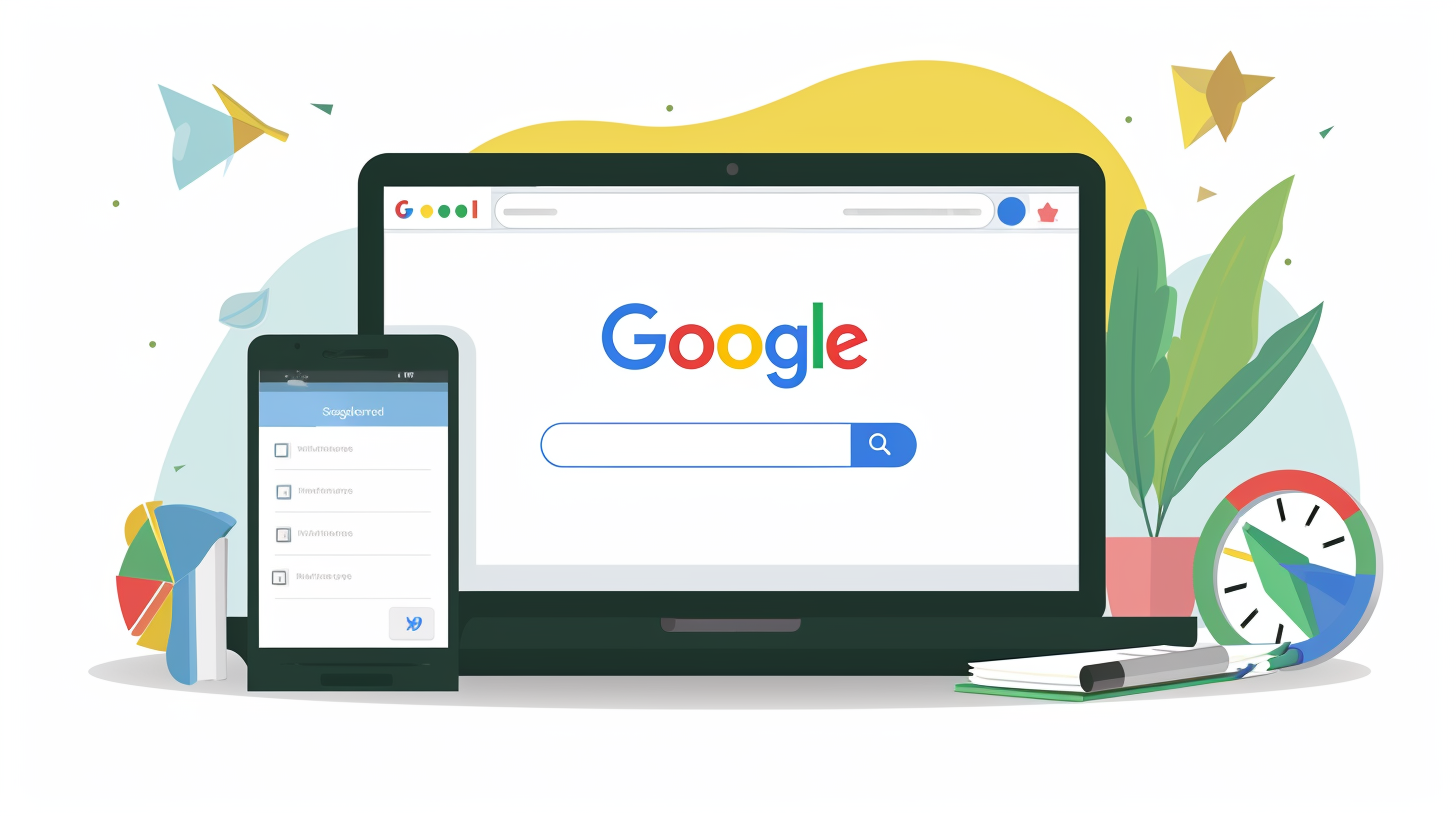
Introduction to Google Ads

In this article, I will cover everything necessary to understand Google Ads, including campaign setup, ad group formation, and efficient ad operation to attract customers cost-effectively. Today’s focus is to demystify Google Ads, which often seems confusing due to frequent changes in its interface. I aim to simplify the process, assist in selecting appropriate ad types, and clarify potentially confusing aspects. We will navigate through ads.google.com, noting that while the interface may have changed, the essential concepts remain the same. Additionally, I’ll provide strategies for customer acquisition at an optimal cost and share tips for ad optimization and marketing. Let’s begin by initiating a campaign on ‘Start Now.’
Setting Up Your Google Ads Account
We’ll be directed to a page for setting up our initial campaign in Google Ads. I’ll walk through the process and start by entering “Central Media” as the business name for this demonstration, representing our marketing agency. I’ll also input our website, centralmedia.com, and then proceed to the next step. Here, Google Ads allows linking our accounts, such as our YouTube channel, mobile app, Google business profile, or phone number. Although I’m choosing to bypass these links for simplicity, connecting them can facilitate running diverse ad types in the future; however, you can always add these links later. If you have these accounts, consider linking them now. Follow along in another browser tab or jot down notes to keep pace with the process. After skipping the account linking, we’ll define the campaign’s goal, where different objectives can be set up.
You can set up various campaign types, so there’s no need to feel overwhelmed about selecting the right one. To clarify, choosing the’ Purchases’ option is appropriate if you sell physical products through an e-commerce platform like Shopify. This applies to our scenario, where we offer services through our marketing agency. For those in service-oriented businesses, particularly local ones like landscaping or plumbing, the ‘Submit Lead Form’ and ‘Phone Call Leads’ options are beneficial for gathering potential customer contacts, such as phone numbers or emails, to facilitate follow-ups. This is particularly useful for sales-focused businesses aiming to generate leads. Other campaign goals include increasing page views and enhancing brand awareness. Additionally, there’s an option to ‘See More’ for further tailored choices, like promoting a mobile app to encourage downloads.
Selecting a campaign goal tailored to your needs is crucial, such as choosing the ‘Get Directions’ option to drive physical traffic to your business. For this demonstration, I’m selecting ‘Purchase’ as our campaign goal and proceeding to the next step. Setting up ads can vary for each client, leading to different interfaces appearing, which can be frustrating due to Google’s frequent updates and changes. Google encourages simplicity in ad campaign setup, but this can sometimes complicate effective ad management. To explore beyond the default Performance Max Campaign, designed for extensive advertising across multiple Google platforms like YouTube, display, search, and Gmail ads, and can lead to significant spending, I’ll access additional campaign types by clicking on the three dots, indicating more options.
Keyword Selection and Strategy
I’ll select ‘View other campaign types’ to gain more control over the specific advertisement I want to deploy for my marketing agency. Clicking on the three dots should navigate you to the correct page. If you encounter any issues, please comment below or contact me on Instagram or Twitter for assistance. My schedule is packed, but I’ll do my best to help. Google usually suggests the Performance Max campaign, which automatically designs and distributes your ad across various Google platforms, such as YouTube, Gmail, and the Discover network, which can be extensive. From my experience in Google advertising for many years, I recommend starting with one ad type, mastering it, and then exploring others. Let’s click ‘See More’ to view the array of ads available within Google’s network. I will focus on search ads, which I find highly effective, and will demonstrate this by setting up an example where someone searches for “marketing agency Philadelphia.”
Crafting Your First Campaign
These visuals represent search ads on Google, often the first thing people associate with Google Ads. I’ll demonstrate how to create one shortly. Besides search ads, there are display ads, which you might see on websites like CNN, appearing on the side of the page. Additionally, there are video ads on YouTube, app ads, discovery ads, and intelligent ads, showcasing the diversity of Google’s ad types. However, I’m going to focus on search ads for now. While exploring and adding other ad types later is possible, I recommend mastering one ad type to build proficiency before delving into many options. Despite Google’s push towards using Performance Max to maximize revenue, beginning with a specific type like search ads is advisable. After selecting ‘Search,’ we’ll proceed to the next step, which involves choosing keywords for our Google Ads campaign, drawing from a selection automatically generated based on our website content.
I will remove most of these pre-selected keywords because I aim to target marketing services in the Philadelphia region. Being on this page is crucial because keyword selection determines our visibility in search results. There are three keyword match types to understand: broad match, phrase match, and exact match. A broad match occurs when you enter a keyword as is, such as “marketing agency Philadelphia.” This will trigger your ad for related searches, such as “ad agency Philadelphia” or “digital ads in Philly,” potentially showing your ad for these queries. For more specific targeting, quotation marks indicate a phrase match, like “digital ads agency,” meaning the search query must contain these words. However, the order can vary for your ad to appear in the sponsored section of Google search results.

Keyword Selection and Strategy
In phrase match, regardless of the order, if the search includes terms like “ads digital agency” or “agency for digital ads,” the ad may appear. The specific words must be in the search query to display the ad. For an exact match, we use brackets; for example, “[marketing agency Philly]” requires the search term to be precisely this for the ad to appear. If someone types “marketing agency Philadelphia,” the ad won’t show because it doesn’t match the exact bracketed phrase. These formatting options—plain text, quotation marks, and brackets—help define the ad’s reach, from broad to precise targeting. Although I’m inputting several keywords for demonstration, these can be refined later. For now, I’m including various keywords to illustrate adjusting them more strategically if this were an actual campaign.
Currently, we are in the process of selecting keywords. Next, we will craft our ad, determine our bidding strategy, and set a budget. Focusing on locations and audiences, marketers need to understand that ad costs can vary with market scope. Broad targeting, like worldwide, is more cost-effective per conversion or click. Conversely, aiming for specific locales like New York City can be pricier due to higher competition in a smaller area. For instance, as an ad agency targeting Pennsylvania and the tri-state area, we might select Pennsylvania and New York for our ads. If there’s a reason to exclude a particular state, like New Jersey—no offense to New Jersey residents—it’s simply an example of how targeting can be adjusted based on business needs or limitations.
Targeting and Audience Selection
If there’s a specific area you need to avoid for business reasons, like lacking a license to operate there, you can exclude it from your ad targeting. For example, a tow truck operator without a license in New Jersey would opt out of advertising in that state. Broadening your location targeting can reduce ad costs, but narrowing it down to a specific niche will increase expenses. Additionally, you can refine targeting based on whether individuals are physically in the location or just interested in it. Language-wise, I’m focusing on English for now. Audience segments offer further customization. For instance, you could target by parental status, such as parents of teenagers, though something other than that would be relevant for my ad agency campaign. Exploring the ‘Browse’ section can provide insights into various demographic details, tailoring the audience to the campaign’s needs.
You can refine your audience based on various criteria, such as educational level, targeting people with a bachelor’s degree, or homeowners, which is particularly relevant for businesses like landscaping companies that are unlikely to serve renters. Segmenting audiences by employment, company size, and industry allows for detailed targeting. However, to avoid escalating ad costs, I’ll maintain broader targeting at this stage, with the option to narrow it down later. Regarding ad placement, there’s a choice between the Search Network and the Display Network. I prefer to avoid Display Network ads, which appear as side banners during web browsing, and will instead focus on Search Network ads to keep the approach straightforward.
I’m finalizing this section by clicking ‘Done’ and then moving to the next step: crafting our search ad. This process remains similar regardless of the campaign path chosen, such as Google’s Performance Max, but I prefer to focus specifically on search ads. Now, let’s start filling in the necessary details for the ad creation. Initially, we need the URL directing users to our website or a specific landing page designated for the campaign. Next is setting up the display path, which indicates the URL shown in the ad, such as “centralmedia.com/marketing.” This will be visible in the ad preview on the sidebar, helping potential customers understand how it appears. Following this, we proceed to generate various headlines for the ad.

The headlines, displayed in blue text, are initially pulled from our website content, which includes many tutorials. However, I plan to modify these using the suggestions provided by Google’s AI, offering various options to enhance our ad’s effectiveness. My advice for those still determining which words or phrases to use in their ads is simple: don’t reinvent the wheel. I always recommend this approach to our clients and viewers. To generate ideas for your ad content, observing existing ads in different markets for inspiration is beneficial. For instance, as we’re focusing on a marketing agency in Philadelphia, I might research how marketing agencies in Texas structure their ads, using their terminology and phrasing as a creative guide—not to copy verbatim but to inspire our unique ad content.
Observing successful ads, we can identify appealing terms like “top product marketing agency,” “results-driven,” or “B2B marketing agency.” These phrases can inspire our ad content, helping us to craft compelling messages. For example, “smallish agency, big clients” is a compelling headline. It’s common practice to draw inspiration from well-performing ads, as their success often reflects effective messaging. However, it’s essential to avoid directly copying ads, especially from competitors in the same market, as this is unethical and unoriginal. Instead, look to ads from different regions for ideas. After reviewing these, I’ll input some sample headlines for our ad. While I suggest creating around five headlines for variety, I’ll start with three to simplify the process and then proceed to write the ad’s description, which appears as the smaller text beneath the headlines.
Budgeting and Bidding
I will clear the automatically filled content since it’s mainly derived from web tutorials on our website, and then I’ll manually enter some descriptions. I’ve created basic examples to illustrate the process, so you should aim to craft more detailed and compelling descriptions. Perfection isn’t the goal with the initial ad; it’s more about starting somewhere and improving over time. In ad creation, striving for the “perfect” ad isn’t practical. Even high-budget ads can fail upon launch. The key is publishing a functional ad, gathering performance data, and refining iteratively. This involves AB testing or split testing, where you compare the original ad with a modified version to see which performs better. Continual improvements, often in small increments, lead to the optimization of your ad over time.
It’s OK if your initial ad could be more flawless. Additionally, you can include site links for multiple clickable options beneath your ad, which I’ll skip for now but can be added later. Campaign URLs can also be adjusted to direct users to specific pages. Proceeding to the next step, we now focus on selecting a bid strategy as we approach the campaign dashboard, where I’ll highlight some key features. Google often recommends optimizing for conversions, facilitated by setting up a Google tag to track what’s converting effectively. However, traditional methods focus on clicks or impressions. In this case, I’m opting for a click-based strategy, especially suitable for Google search ads, though choosing conversions might be better depending on your sales funnel and product type.
I’m opting for a cost-per-click (CPC) arrangement, setting a maximum CPC bid limit based on my understanding of current ad rates and customer acquisition costs. I anticipate acquiring clicks for under $5, but this is adjustable according to individual budget knowledge and strategy. If uncertain, leave the maximum CPC blank. Alternatively, when focusing on conversions, you can establish a target cost per action (CPA), which in my case would be acquiring new customers for $100 or less. However, I’m setting the limit to $5 for clicks for this exercise. Proceeding to the budget section, the system might suggest a higher average daily budget, like $50. Still, I recommend starting with a smaller budget to learn what works and optimize expenditure iteratively.
Monitoring and Optimizing Your Ads
Since the initial ad is unlikely optimal, starting with a modest custom budget, like $5 per day, translates to $35 weekly. This amount allows for a testing period of a few weeks to identify the most effective ad. Once the top-performing ad is determined, that’s the time to invest more significantly. The goal is to gather sufficient data for analysis while avoiding excessive spending. Therefore, I’ll set my daily budget at $5, although you can adjust this based on your financial scope, ensuring it’s manageable to prevent underperformance and lack of actionable data. After setting the budget, the next step involves entering payment details to access the Google Ads dashboard, where further navigation and setup will occur. Additionally, Google may offer a call for assistance, which you can accept if needed.
Regarding Google Ads, I prefer to refrain from receiving additional calls, suspecting they might promote further services. After submitting the ad, Google will review it to ensure compliance with their policies, typically completing this within a day, though they mention it could take up to two. The next step involves connecting the ad to our website for conversion tracking. Since we use WordPress, we’ll follow that integration process, but it’s also possible to manually insert the tracking code if you’re familiar with coding. After clicking ‘Next,’ we must copy the tracking tag and embed it on our site. While this process might seem complex, Google guides WordPress users and similar support should be available for different website builders and tailored to their specific platforms.
To temporarily bypass the tracking setup, which can be tedious, you can click on ‘Test Connection,’ if it shows an error, select ‘I’ll do this later.’ Although I advise configuring this feature promptly to track conversions effectively, it can be deferred if necessary. After agreeing to the terms, you proceed to your account, where you can manage the Google tag and other settings later. Be aware that sometimes accounts are mistakenly flagged for suspicious activity, which requires resolution. Within the Google Ads dashboard, you may notice various features and tools; the interface can differ occasionally. This dashboard is where your ad campaigns are monitored, and after resolving any issues like account suspension, your ads will undergo a policy review before going live. I recommend exploring the ‘Tools’ section, particularly the ‘Keyword Planner,’ for insights into search trends and discovering new keywords, which can be incredibly useful for optimizing your ad strategy.

Advanced Google Ads Features
Imagine we want to explore new keywords related to “marketing agency Philadelphia” using the Keyword Planner. This tool reveals the average monthly search volumes for various terms, like “creative agencies,” providing insight into the traffic each keyword attracts. By switching to search volume analysis, let’s consider a term such as “how to run Google ads.” The Planner indicates that monthly searches for this phrase range from a thousand to five 5,000, with the cost per click to appear at the top of search results varying significantly, from $5 to $50. The Keyword Planner is a valuable resource for gauging search trends and generating new keyword ideas, helping to refine your advertising strategy. Beyond this, the Google Ads dashboard offers numerous other tools for campaign management. While I’ve focused on setting up a search ad campaign, you can explore and initiate various campaigns to enhance your advertising efforts as you become more comfortable with the platform.
Troubleshooting and Common Issues
I’m interested in expanding my advertising efforts and exploring YouTube ads as a next step. This introduction to Google Ads should give you a basic understanding. I need to resolve an issue with my account being flagged for suspicious payment activity, but once that’s sorted, we can dive deeper into the platform’s capabilities. If you have any questions or concerns or need assistance, please comment below, and I’ll respond as soon as possible. Navigating Google Ads can be challenging, so I’m here to help simplify the process. While my availability to manage ads for others may be limited, I’ll share a link to a form connecting you with partner agencies capable of assisting with Google Ads or other advertising needs, depending on our capacity. Check the video description for potential resources, and if you found this guide helpful, consider subscribing to the channel, liking this video, and staying tuned for more content.
- Google Ads Official Guide: Comprehensive resource by Google on how to use their advertising platform.
- WordStream’s Google Ads 101: A beginner’s guide to setting up and optimizing Google Ads campaigns.
- HubSpot’s Google Ads Training: Free training and certification in Google Ads from a reputable marketing platform.
- Search Engine Journal’s Guide to Google Ads: An in-depth guide to creating successful campaigns on Google Ads.
- Moz’s Beginner’s Guide to Google’s Pay Per Click Advertising: An introduction to PPC and how to leverage Google Ads for marketing.
- Neil Patel’s Guide to Google Ads: Expert insights on using Google Ads to drive business success.
- PPC Hero’s Advanced Google Ads Tips: Advanced strategies for those already familiar with Google Ads basics.
- AdEspresso’s Google Ads Optimization Strategies: A guide to optimizing Google Ads campaigns for better performance.
- Google Ads Keyword Planner Tool: Direct link to Google’s own tool for keyword research and planning.
- Search Engine Watch’s Tips for Google Ads: A collection of articles and tips on maximizing the effectiveness of Google Ads campaigns.
